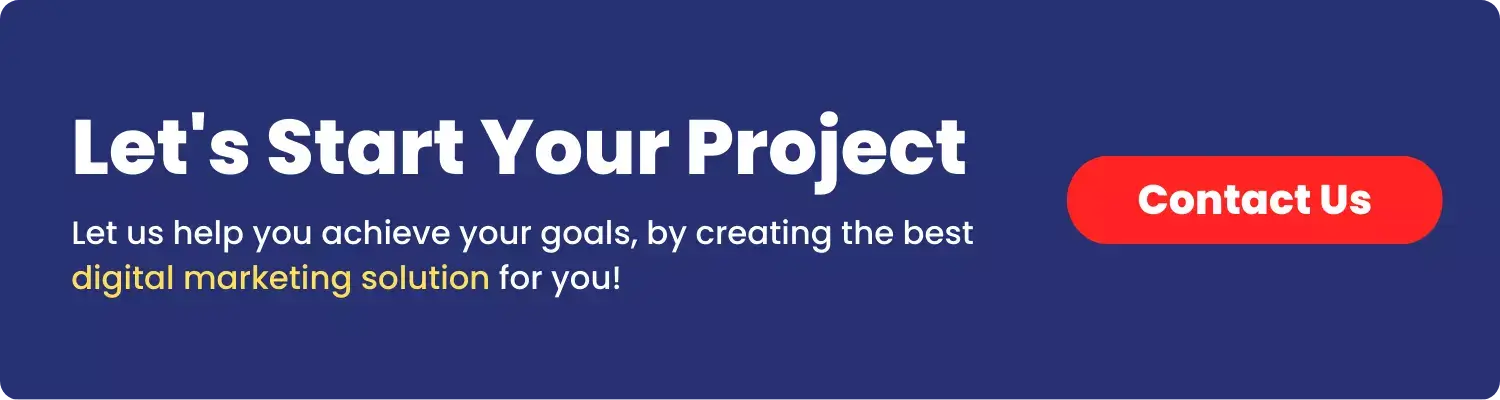You’re crafting the perfect Facebook post, whether it’s a heartfelt message, an important announcement, or just something witty to brighten your followers’ day. But life happens—you get interrupted, close the app, or decide to save it for later. That’s where Facebook drafts come in handy!
Drafts are lifesavers for busy users who need flexibility. They allow you to pick up exactly where you left off without starting from scratch. But here’s the catch: finding these drafts isn’t always straightforward, especially since the steps differ across devices like PC, Android, and iOS.
That’s why we’re here! This blog will be your ultimate guide to how to find drafts on Facebook no matter what platform you’re using. By the end of this post, you’ll navigate drafts like a pro—saving time and frustration. Let’s dive in!
Before we dive into the how-to, let’s take a moment to understand what Facebook drafts are and why they’re so useful.
What Are Facebook Drafts?
Facebook drafts are unfinished posts or content you’ve saved to revisit later. Think of them as your “work in progress” space—whether it’s a post you started but didn’t finish or something you’re perfecting before publishing. These drafts are only visible to you, ensuring privacy until you’re ready to hit “Post.”
Drafts aren’t just limited to posts; they’re also available for ads and other Facebook features, making them a versatile tool for content creators, marketers, and everyday users.
How Do Facebook Drafts Work?
When you create a post but don’t publish it immediately, Facebook saves it as a draft. On some devices, this happens automatically; on others, you may need to manually save the draft. Once saved, the draft can be edited, completed, or deleted later—giving you full control.
Benefits of Using Facebook Drafts
- Drafts allow you to jot down your ideas on the go. You can come back anytime to refine and finalize them when you have more time.
- For businesses and advertisers, drafts are invaluable. They let you plan, edit, and review posts or ads with your team before publishing—minimizing errors and ensuring quality.
- Feeling inspired but not ready to share? Drafts let you capture your creativity in the moment without the pressure of immediate posting.
- Whether you’re managing a personal profile or a business page, drafts help you stay organized by letting you schedule and structure your content ahead of time.
Now that we know what Facebook drafts are and why they’re so handy, let’s move on to the step-by-step guide of how to find a draft on on Facebook for Android, iOS and PC.
Finding Drafts on Facebook for Android
If you’re using Facebook on an Android device, the app provides an intuitive way to access your drafts. Here’s a step-by-step guide:
Step 1: Open the Facebook App on Your Android Device
Launch the Facebook app from your home screen or app drawer. Make sure you’re logged into your account to proceed.
Step 2: Tap on the ‘What’s on Your Mind?’ Section
On your News Feed or profile page, tap on the What’s on your mind? section. This opens the post creation interface where you can write a new post.
Step 3: Look for the ‘Drafts’ Option in the Post Creation Area
If you’ve saved a draft, Facebook will notify you here. A message like “You have a saved draft. Continue editing?” should appear. Tap on this notification to open your draft.
If no such notification appears, it means either you haven’t saved any drafts recently, or they might have been cleared. Unlike some platforms, Facebook doesn’t save drafts indefinitely on Android—they are typically accessible for a limited time.
Step 4: Access and Manage Your Drafts
Once you open your draft, you can review, edit, or complete it. After finalizing your content, you can either publish it by tapping Post or save it again for further edits.
Pro Tip:
If you’re managing a Facebook Page, drafts for page posts are stored in a separate location. Head to your Pages Manager app or the Facebook app’s Page section, where you can find and edit your drafts under the Posts tab.
Using drafts on Android ensures you never lose a partially completed idea, helping you stay productive while on the move. Up next, we’ll explore how to find drafts on Facebook for iOS users.
Finding Drafts on Facebook for iOS
For iOS users, accessing drafts on Facebook is straightforward but slightly different compared to Android. Follow these steps to find and manage your drafts on an iPhone or iPad:
Step 1: Launch the Facebook App on Your iOS Device
Open the Facebook app from your home screen or app library. Make sure you’re logged into your account to access your drafts.
Step 2: Tap on the ‘Create Post’ Area
Navigate to your News Feed or Profile Page and tap on the What’s on your mind? section. This will open the post creation interface where drafts are managed.
Step 3: Find the ‘Drafts’ Section Within the Post Creation Interface
If you’ve previously saved a draft, Facebook will prompt you with a message such as “You have a saved draft. Would you like to continue editing it?” Tap on this notification to access your saved draft.
If you don’t see a prompt, it could mean that you haven’t saved any drafts recently or that older drafts were cleared, as Facebook doesn’t store them indefinitely.
Step 4: Review and Edit Your Drafts as Needed
Once you’ve accessed the draft, you can read through your content, make edits, or finalize it for posting. You have the option to:
- Publish: Complete your post and share it with your audience.
- Save Again: Keep working on it later if it’s not ready.
- Discard: Delete the draft if it’s no longer needed.
Pro Tip:
If you’re managing drafts for a Facebook Page, these won’t appear in your personal profile’s draft area. Instead, navigate to the Pages Manager app or the Professional Dashboard within the Facebook app to locate drafts under the Posts tab.
With these steps, iOS users can seamlessly access and manage drafts, ensuring their content is polished and ready to go when the time is right!
Finding Drafts on Facebook for PC
If you’re working on a desktop or laptop, Facebook’s web version offers a convenient way to manage your drafts. Follow these simple steps to locate and access your drafts:
Step 1: Log into Your Facebook Account on a Web Browser
Open your favorite web browser and visit Facebook. Enter your login credentials to access your account.
Step 2: Navigate to the ‘Create Post’ Section
Once you’re logged in, head to your News Feed or your Profile Page. Click on the “What’s on your mind?” text box—this is the Create Post section where you typically draft new posts.
Step 3: Locate the ‘Drafts’ Option in the Post Interface
Here’s the tricky part: on Facebook’s web version, drafts aren’t displayed as a separate, easily accessible section like they are on mobile. Instead, if you’ve saved a draft, Facebook will usually prompt you with a notification the next time you open the Create Post section. You might see a message like “You have an unfinished draft. Continue editing?”
If this prompt appears, simply click on it to view and edit your saved draft.
Step 4: Access and Review Your Saved Drafts
Once you open the draft, you can review its content, make any changes, or publish it directly. If you no longer need the draft, you can discard it instead.
Pro Tip:
Facebook’s web version has limitations when it comes to managing multiple drafts. If you frequently use drafts, the mobile app might offer a more seamless experience (which we’ll cover next).
With these steps, you’re all set to find and manage your drafts on a PC. Let’s move on to Android and iOS, where the process is slightly different but just as simple!
Common Issues When Accessing Facebook Drafts
While Facebook drafts are a handy feature, they aren’t always perfect. Users may encounter challenges when trying to locate or manage their drafts. Let’s explore some of the common issues and how to troubleshoot them effectively.
Common Problems Users May Face:
- Drafts Disappearing Unexpectedly: Facebook doesn’t save drafts indefinitely. If a draft isn’t accessed within a certain time frame, it may be deleted automatically.
- No Draft Notification Appears: Sometimes, the app fails to display the prompt for an existing draft, leaving users unsure if their draft was saved.
- Drafts for Pages vs. Personal Profiles: Users often confuse drafts saved for personal profiles with drafts for Facebook Pages. These are stored in separate areas and require different steps to access.
- Device-Specific Limitations: The way drafts are handled varies between PC, Android, and iOS. A draft saved on one device might not be visible on another.
- App or Browser Bugs: Outdated apps or browser glitches can interfere with Facebook’s draft functionality, preventing you from accessing saved content.
Tips for Troubleshooting and Resolving Issues:
- Check for Recent Drafts: If you don’t see a draft notification, revisit the Create Post section. Often, Facebook will prompt you only after you open the post creation interface.
- Update the App or Browser: Ensure your Facebook app or browser is up-to-date. New updates often fix bugs and improve features like drafts.
- Use One Device for Drafts: To avoid confusion, try to complete your drafts on the same device where they were created. This minimizes syncing issues.
- Explore Pages Manager for Business Drafts: If you’re managing a Facebook Page, use the Meta Business Suite or Pages Manager app to locate drafts in the Posts section.
- Clear Cache and Reinstall the App: For persistent issues, clearing the app cache or reinstalling Facebook can help resolve glitches.
- Check Internet Connection: A weak or unstable internet connection may prevent Facebook from saving or retrieving drafts properly.
By understanding these common pitfalls and implementing these troubleshooting tips, you’ll be better equipped to access your drafts without hassle. Now, let’s wrap up with some final thoughts!
Best Practices for Managing Drafts
Facebook drafts are a fantastic tool for saving time and keeping your ideas organized. However, without proper management, they can become cluttered or forgotten. Here are some tips to ensure your drafts stay useful and accessible.
Suggestions for Organizing and Categorizing Drafts
- Be Specific with Draft Content:
- Use clear and concise language in your drafts to remember the purpose of the post later. If possible, include a working title or key points to jog your memory.
- Example: Instead of saving a draft titled “Post for Monday,” name it “Tips for Monday Motivation Post.”
- Categorize by Purpose:
- For business users or content creators, group drafts by type, such as promotional posts, event updates, or personal messages. This helps you locate drafts quickly when needed.
- Keep Personal and Business Drafts Separate:
- Use a dedicated platform like Meta Business Suite for business-related drafts. This avoids mixing them with personal profile drafts and keeps your workflow clean.
- Use Notes or Reminders for Drafts with Deadlines:
- If a draft is time-sensitive, add a reminder on your phone or calendar to revisit it before it expires.
How to Delete Drafts on Facebook
Sometimes, you may have drafts that no longer serve a purpose, or you simply want to clean up your saved content. Deleting unwanted drafts can help you stay organized and ensure that you only have relevant posts ready to go. Here’s how you can delete drafts on Facebook across PC, Android, and iOS.
Delete Drafts on Facebook for PC
- Log Into Your Facebook Account:
Open your web browser, go to Facebook, and log in with your credentials. - Navigate to the Create Post Section:
On your homepage or profile page, click on the What’s on your mind? section to open the post creation interface. - Locate the Draft Notification:
If you have any drafts saved, you’ll see a prompt that says something like “You have an unfinished draft. Continue editing?” - Delete the Draft:
Once you open the draft, there will be an option to discard it. Simply click the Discard button to permanently delete the draft from your account.
How to Delete Drafts on Facebook for Android
- Open the Facebook App:
Launch the Facebook app on your Android device and log in to your account. - Go to the Post Creation Area:
Tap on the What’s on your mind? section to start a new post. - Find the Draft Prompt:
If you have a saved draft, you’ll see a notification asking if you want to continue editing your draft. - Delete the Draft:
Open the draft, and at the bottom of the screen, you’ll find the option to Delete Draft. Tap on it to remove the draft from your app.
Delete Your Drafts on Facebook for iOS
- Launch the Facebook App:
Open the Facebook app on your iPhone or iPad and log in to your account. - Tap on the Create Post Area:
On your homepage or profile, tap on What’s on your mind? to access the post creation screen. - Find Your Draft:
If you’ve saved any drafts, a message will appear prompting you to continue editing or discard the draft. - Delete the Draft:
Open the draft, and once inside, you’ll be presented with the option to Delete the draft. Simply tap Delete Draft to remove it from your saved drafts list.
By following these simple steps to delete unwanted drafts, you’ll ensure that your Facebook account stays organized and easy to navigate. Keep your drafts relevant and tidy, and you’ll be all set for smooth content creation!
FAQs on How to Find Drafts on Facebook
1. Can I access my Facebook drafts on any device?
Yes, your Facebook drafts can be accessed on any device as long as you’re logged into the same account. However, drafts may not sync across devices in real time, especially if you save them on one platform and try to access them on another. It’s a good practice to work on drafts within the same device to ensure consistency.
2. How long do drafts stay saved on Facebook?
Facebook drafts don’t last forever. If you don’t access them for three days, they may automatically expire or be deleted. Additionally, Facebook might remove drafts after a certain period of inactivity, so it’s important to finish or discard drafts in a timely manner.
3. Can I save multiple drafts on Facebook?
Yes, you can save multiple drafts on Facebook. Whether you’re working on different posts, ads, or updates, you can save as many drafts as you need. Just make sure to review them regularly to avoid clutter.
4. How do I find drafts for my Facebook Page?
If you’re managing a Facebook Page, drafts are stored separately from personal account drafts. You’ll need to use the Meta Business Suite or Pages Manager app to find and manage your drafts for business-related posts. Simply go to the Posts section to access them.
5. Can I delete drafts on Facebook?
Yes, you can easily delete drafts on Facebook. Whether you’re on PC, Android, or iOS, simply access the draft, and there will be an option to discard or delete it. This will permanently remove the draft from your account.
6. Why can’t I find my drafts on Facebook?
If you can’t find your drafts, here are a few reasons:
- You might have saved them on another device or platform.
- The drafts might have expired if they’ve been left unattended for too long.
- Make sure you’re checking in the correct section, such as Meta Business Suite for business drafts.
7. How do I edit or update a draft?
To edit a draft, simply access it from the Create Post area. Once the draft is open, you can make changes to the content, add new media, or refine your post before publishing it.
8. Are drafts automatically deleted if I log out or close the app?
No, drafts are not automatically deleted when you log out or close the app. They are saved within your Facebook account. However, if you clear your app’s cache or uninstall it, there’s a chance that the drafts could be lost, so it’s best to avoid clearing cache if you want to keep your drafts.
9. Can I save drafts for ads on Facebook?
Yes, Facebook allows you to save drafts for ads, especially if you’re using Facebook Ads Manager. Ads drafts will be stored in the Ads Manager interface, and you can edit and review them before publishing your campaign.
10. How can I recover a deleted draft?
Unfortunately, once a draft is deleted, it cannot be recovered. Always double-check before deleting a draft, especially if it contains important content or ideas.
Conclusion
Facebook drafts are an incredibly valuable tool for anyone looking to organize their content and maintain a steady flow of posts. Whether you’re working on personal updates, business promotions, or ads, drafts allow you to save your ideas, refine your messaging, and publish when you’re ready.
By understanding how to find, manage, and delete drafts across different devices, you can enhance your content creation process and avoid unnecessary stress. With the ability to organize drafts effectively, you can make sure your content is polished, relevant, and engaging before it goes live.
So, start using drafts strategically to streamline your social media routine. Regularly reviewing and updating them will help keep your Facebook account organized, saving you time and effort. Whether you’re a casual user or a business owner, drafts are a simple yet powerful tool to help you stay ahead and stay organized.