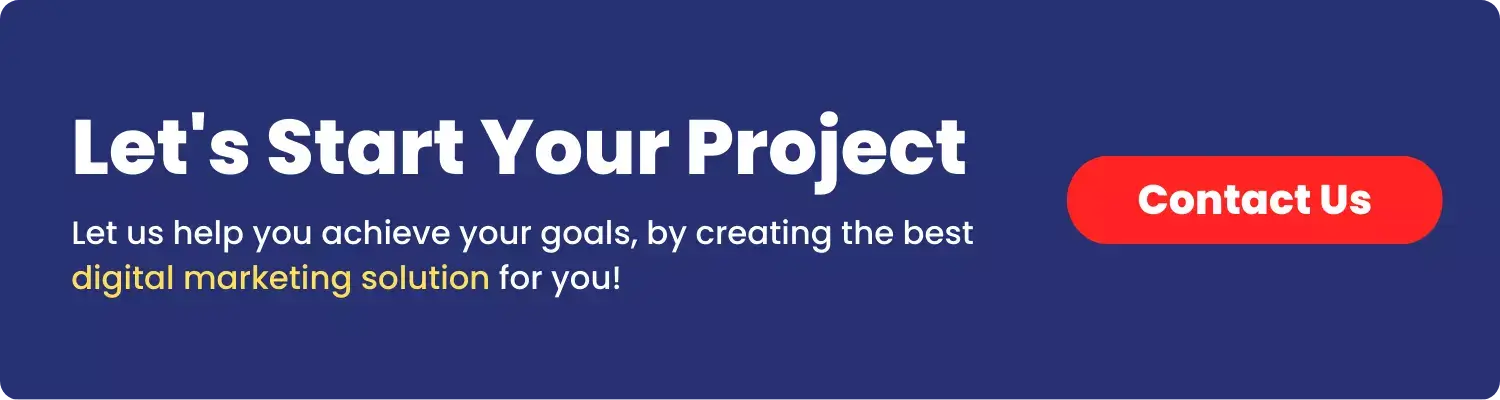Are you ready to take control of your business finances?
QuickBooks is an accounting software program designed with small businesses in mind.
It’s a great way to keep track of income and expenses, create invoices and manage payroll.
In case you have limited experience with accounting software or are feeling overwhelmed, it might be a good idea to ask for professional help.
A certified advisor can help you set up your account and customize it to fit the needs of your business.
They can also provide training services so that you and your team can get the most out of QuickBooks.
Professional help can be invaluable when establishing a new business, and is always available at an additional cost.
With their assistance, you can get the most out of your QuickBooks account and maximize its potential.
In this guide, we will show you how to setup QuickBooks for your business so that you can start managing your finances efficiently.
With the right setup, QuickBooks can save time and help streamline all of your financial operations.
Decide Which Quickbooks Version Is Right For You
There are several different versions of QuickBooks that are designed for small businesses.
Depending on the size and complexity of your business, you may need one version or another.
The most common choices include QuickBooks Self-Employed, QuickBooks Pro and Quickbooks Enterprise.
Install And Launch Quickbooks
Once you’ve chosen the version that best fits your needs, it’s time to install and launch QuickBooks.
If you purchased a physical copy, follow the instructions on the CD-ROM or download package. You can also purchase and download the software directly from the Intuit website.
Once you have installed QuickBooks, open up the software and click “New Company” to create a company profile.
Create Your Company File In Quickbooks
The next step is to create your company file in QuickBooks.
This will contain all of the financial information for your business, and it is important that you set it up properly.
To create a new company file, click “Create Company File” from the main menu.
Enter the necessary details including your business name, contact information, tax ID number, and other relevant information.
Once you have completed all of the necessary information, click “Create” to create your company file in QuickBooks.
Set Up Initial Data In Quickbooks
Now that you have your company file set up, it’s time to enter in some initial data.
This will include information such as your customers, vendors, and other contacts.
You can create these manually, or import them from another source such as an Excel spreadsheet.
You should also set up any products and services that you offer, and add any chart of accounts that you might need.
This will help make sure that your financial records are accurate and up-to-date.
Configure Tax Preferences In Quickbooks
Once you have your initial data entered in, it’s time to configure your tax preferences in QuickBooks.
This will include setting up sales tax rates, as well as any other taxes that you may need to collect.
You can also set up rules for sales and purchases, so that the correct tax is applied automatically when creating invoices or other documents.
Setup Payment Methods & Currencies
If you plan to accept payments from customers, it’s important that you set up payment methods in QuickBooks.
This will include selecting which payment options (such as credit cards, checks and PayPal) are available to your customers.
You should also select the currency that you want used for transactions. This will ensure that all of your financial records are accurate and up-to-date.
Add Banking Accounts To Track Transactions Automatically
The last step is to add your banking accounts so that you can track financial transactions automatically in QuickBooks.
To do this, click “Banking” from the main menu and select which type of account (checking, savings or credit card) you want to connect.
You will then need to enter in the appropriate information for each account, such as the account number and routing number.
Once you have added all of your banking accounts, QuickBooks will be able to automatically download transactions into your software.
Get Connected With Apps & Services
QuickBooks is designed to be an all-in-one solution for small businesses, and it offers a variety of apps and services that can help you automate various tasks.
For example, you can connect your software with other accounting programs such as QuickBooks Online or Xero.
You can also set up payroll integration so that employees’ paychecks are automatically generated and deposited into their bank accounts.
You can connect with other services such as payment processors or invoicing tools to help streamline your financial processes.
Designate User Access & Authorization Settings
The last step is to designate user access and authorization settings so that you can protect your financial data.
This can be done by selecting which users have access to specific features or areas of the software, as well as setting up permission levels for each user.
You should also set up two-factor authentication so that only authorized users are able to log in to the system.
By taking these security measures, you can ensure that your financial data is safe and secure.
Prepare Invoices, Estimates & Reports
Now that you’re all set up, it’s time to start using QuickBooks.
You can begin by creating invoices, estimates and other documents for customers.
You can also generate reports such as profit and loss statements or balance sheets to track your performance over time.
With QuickBooks, you can easily manage your finances and stay on top of your financial goals.
Final Word
By following these ten steps, you can successfully setup and use QuickBooks to manage your small business finances.
With its user-friendly interface and powerful features, QuickBooks is an invaluable tool for any business owner who wants to stay on top of their financial goals.
By setting up the software correctly, you’ll be able to enjoy all the benefits that it has to offer – from tracking transactions automatically with banking accounts to creating invoices or estimates quickly and easily.
So start using QuickBooks today and take control of your finances!