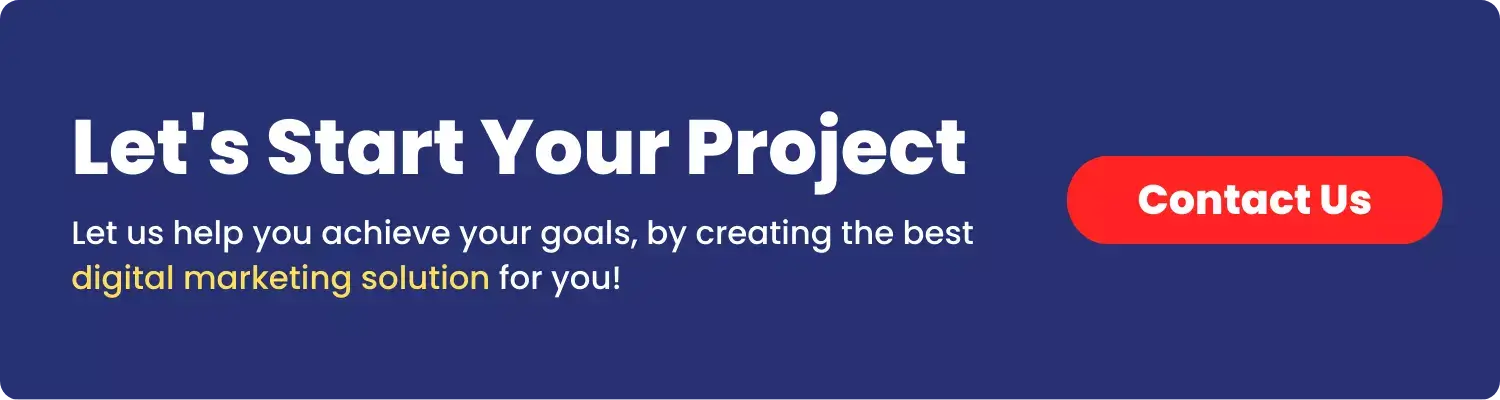Introduction
Blurry photos can be a major disappointment, especially when you capture special moments or important details. Whether the blur is due to camera shake, poor focus, or motion, it can be challenging to fix.
Thankfully, with the right tools, you can unblur photo on your Mac and restore them to their sharp, detailed form. In this guide, you will learn about some of the best unblur photo enhancer for Mac, from free built-in apps to powerful AI-driven software.
Part 1: The Best Unblur Photo Enhancer Mac in 2025
Regarding enhancing and unblurring photos on a Mac, HitPaw FotorPea(originally named HitPaw Photo AI) is the top choice. This powerful AI-based photo enhancer has earned a reputation for its ability to unblur photo and improve their quality.
Whether you need to colorize photos, upscale, improve face details, enhance light, scratch repair, and more, this tool can help you bring your photos back to life. If needed, you can also select the sharp, high-quality, and fast modes.
Main Features:
- Offer a simple and user-friendly interface to unblur photo
- Help you remove noise and blemishes from your distorted photos
- Work well with AI to provide fast speed and natural outcome
- Allow you to unblur multiple photos simultaneously to save time
- Select output quality, DPI, and format after unblurring photos
Steps of Unblur Photo using HitPaw FotorPea:
Step 1. Upload the Blurry Photo
The first step is to launch the software and select the “AI Enhancer” section from the left side. Click the “Choose files” button or drag and drop your blurry video file.

Step 2. Enable the Desired Model
Now, enable the preferred AI models from the right side column. You can also select the mode for the chosen models and the output resolution.

Part 2: Sharpen Pictures with the Photos App on Mac
The Photos App on Mac provides a simple solution for unblurring images without installing third-party software. While it may not offer as advanced features as specialized tools, it’s a quick and effective way to sharpen blurry pictures. Here is how:
Step 1. Launch the Photos app on your Mac and open the blurry photo.
Step 2. Now, click “Edit” from the top-right corner, select “Adjust” from the top menu and press “Sharpen.”
Step 3. Next, adjust your photo with the tool panel from the right side. Then, hit “Done.” That’s all!

Part 3: Unblur Photo for Free using Preview
Another option if you don’t want to install any software on your Mac is to use Preview. This isn’t a photo editing app, but it can help you make basic adjustments and unblur photo. Let’s comply with the given steps to use Preview:
Step 1. Right-click your blurry photo and select “Open With”> “Preview.”
Step 2. Click on the “Tools” menu and select “Adjust Color.”
Step 3. Use the “Sharpness” slider to increase the sharpness and reduce blurriness.
Step 4. Once happy with the result, click “File” and select “Save.”

Part 4: Photo Unblur on Mac via Adobe Photoshop
For those looking for advanced video editing software, Adobe Photoshop is a premium option with various functionalities for unblurring photos. It can fix motion blur and significantly enhance image sharpness. However, it’s costly, requires a powerful computer, and is difficult for beginners to learn. Here is a tutorial:
Step 1. Launch Photoshop, open the blurry image, and navigate to the “Filter”> “Blur/Sharpen.”
Step 2. Photoshop automatically analyzes the image and tries to correct the blur.
Step 3. Fine-tune the settings from the top bar. Lastly, tap “File”> “Save As” to store the unblurred image.

Part 5: Fix Photos Online
Do you prefer an online solution to unblur photos? If so, Fotor is a remarkable web-based photo editor that helps you quickly make basic edits without creating an account. Let’s learn how to make pictures clear with Fotor:
Step 1. Open your browser and access Fotor’s website.
Step 2. Click on “Edit a Photo” and upload the blurry image.
Step 3. Select “Adjust”> “Basic Adjust”> “Sharpness.” Open “Advanced Edits” and choose the “Blur” tool.
Step 4. Lastly, adjust the photo as desired and click “Download.”

Part 6: Tips to Avoid Blurry Pictures
Several factors often cause blurry photos. So, here are some tips to prevent them:
- Keep the Camera Steady: Always use a tripod or steady your hands to avoid motion blur.
- Increase Shutter Speed: Faster shutter speeds reduce motion blur, especially for moving objects.
- Focus Properly: Make sure the camera is focused on the subject before taking the picture.
- Use a Higher ISO: Use a higher ISO setting in low light to avoid blur caused by slow shutter speeds.
- Check Your Lens: Ensure your lens is clean and free from smudges, as dirty lenses can cause blurry images.
Conclusion
Blurry photos can be frustrating, but this post has provided various tools to help you fix them easily on your Mac. Whether you use built-in apps or third-party software for more advanced options, you can restore clarity to your images.
But for the best results, HitPaw FotorPea (originally named HitPaw Photo AI) is the best unblur photo enhancer on Mac and Windows, combining AI technology and user-friendly features to deliver high-quality results.
Try it today and transform your blurry photos into crisp, clear images!