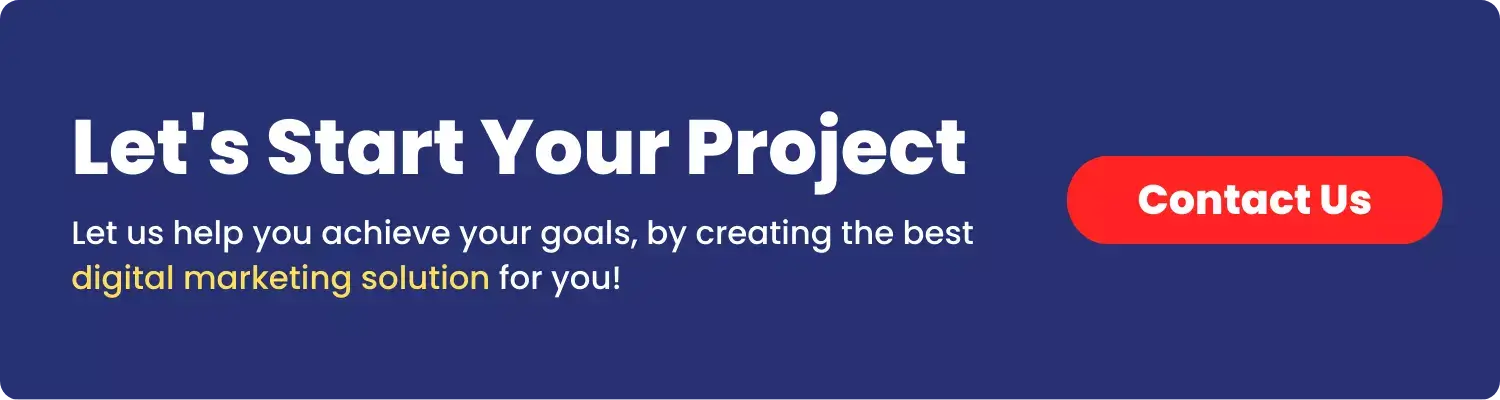Introduction
Creating a unique and branded online store is a vital aspect of eCommerce success. A personalized touch not only distinguishes your store from competitors but also fosters a stronger connection with your customers. Shopify, a popular eCommerce platform, offers a range of customization options, but one element that remains a constant is the ‘Powered by Shopify’ text in the footer. While Shopify prides itself on empowering businesses, you might want to tailor your store to reflect your individual brand without any third-party attributions.
In this comprehensive guide, we’ll walk you through the steps to remove the ‘Powered by Shopify’ text from your online store, providing you with the freedom to create a seamless and fully branded shopping experience for your customers. Let’s delve into the process and unleash the potential for a distinct and unique online presence.

Step to Remove ‘Powered by Shopify’
1. Go to your Shopify dashboard
- Navigate to your Shopify account and log in to access the Shopify dashboard.
- Upon successful login, you’ll be directed to your Shopify dashboard, where you can manage and customize your online store.

2. Go to theme section and edit code
- In your Shopify dashboard, locate and click on “Online Store” in the left-hand menu.
- Within the “Online Store” section, select “Themes” to access your store’s themes.
- Click on “Actions” and then choose “Edit code” to modify the code of your selected theme.

3. Search footer and select footer.liquid
- In the theme editor, navigate to the left panel and find the “Sections” folder.
- Look for “footer.liquid” within the sections—this is where you’ll find footer-related code.
- Click on “footer.liquid” to open and edit the code specific to your footer in the theme.

4. Select Code from Mention Lines
- Highlight the desired lines of code within the “footer.liquid” file.
- Use your cursor to click and drag, or hold down the shift key and use the arrow keys to select the specific lines.

<div
class="footer__content-bottom{% if settings.animations_reveal_on_scroll %} scroll-trigger animate--slide-in{% endif %}"
{% if settings.animations_reveal_on_scroll %}
data-cascade
{% endif %}
>
<div class="footer__content-bottom-wrapper page-width">
<div class="footer__column footer__localization isolate">
{%- if section.settings.enable_country_selector and localization.available_countries.size > 1 -%}
<noscript>
{%- form 'localization', id: 'FooterCountryFormNoScript', class: 'localization-form' -%}
<div class="localization-form__select">
<h2 class="visually-hidden" id="FooterCountryLabelNoScript">{{ 'localization.country_label' | t }}</h2>
<select
class="localization-selector link"
name="country_code"
aria-labelledby="FooterCountryLabelNoScript"
>
{%- for country in localization.available_countries -%}
<option
value="{{ country.iso_code }}"
{%- if country.iso_code == localization.country.iso_code %}
selected
{% endif %}
>
{{ country.name }} ({{ country.currency.iso_code }}
{{ country.currency.symbol }})
</option>
{%- endfor -%}
</select>
{% render 'icon-caret' %}
</div>
<button class="button button--tertiary">{{ 'localization.update_country' | t }}</button>
{%- endform -%}
</noscript>
<localization-form>
{%- form 'localization', id: 'FooterCountryForm', class: 'localization-form' -%}
<div class="no-js-hidden">
<h2 class="caption-large text-body" id="FooterCountryLabel">{{ 'localization.country_label' | t }}</h2>
{%- render 'country-localization', localPosition: 'FooterCountry' -%}
</div>
{%- endform -%}
</localization-form>
{%- endif -%}
{%- if section.settings.enable_language_selector and localization.available_languages.size > 1 -%}
<noscript>
{%- form 'localization', id: 'FooterLanguageFormNoScript', class: 'localization-form' -%}
<div class="localization-form__select">
<h2 class="visually-hidden" id="FooterLanguageLabelNoScript">
{{ 'localization.language_label' | t }}
</h2>
<select
class="localization-selector link"
name="locale_code"
aria-labelledby="FooterLanguageLabelNoScript"
>
{%- for language in localization.available_languages -%}
<option
value="{{ language.iso_code }}"
lang="{{ language.iso_code }}"
{%- if language.iso_code == localization.language.iso_code %}
selected
{% endif %}
>
{{ language.endonym_name | capitalize }}
</option>
{%- endfor -%}
</select>
{% render 'icon-caret' %}
</div>
<button class="button button--tertiary">{{ 'localization.update_language' | t }}</button>
{%- endform -%}
</noscript>
<localization-form>
{%- form 'localization', id: 'FooterLanguageForm', class: 'localization-form' -%}
<div class="no-js-hidden">
<h2 class="caption-large text-body" id="FooterLanguageLabel">
{{ 'localization.language_label' | t }}
</h2>
{%- render 'language-localization', localPosition: 'FooterLanguage' -%}
</div>
{%- endform -%}
</localization-form>
{%- endif -%}
</div>
<div class="footer__column footer__column--info">
{%- if section.settings.payment_enable -%}
<div class="footer__payment">
<span class="visually-hidden">{{ 'sections.footer.payment' | t }}</span>
<ul class="list list-payment" role="list">
{%- for type in shop.enabled_payment_types -%}
<li class="list-payment__item">
{{ type | payment_type_svg_tag: class: 'icon icon--full-color' }}
</li>
{%- endfor -%}
</ul>
</div>
{%- endif -%}
</div>
</div>
<div class="footer__content-bottom-wrapper page-width{% if section.settings.enable_country_selector == false and section.settings.enable_language_selector == false %} footer__content-bottom-wrapper--center{% endif %}">
<div class="footer__copyright caption">
<small class="copyright__content"
>© {{ 'now' | date: '%Y' }}, {{ shop.name | link_to: routes.root_url -}}
</small>
<small class="copyright__content">{{ powered_by_link }}</small>
{%- if section.settings.show_policy -%}
<ul class="policies list-unstyled">
{%- for policy in shop.policies -%}
{%- if policy != blank -%}
<li>
<small class="copyright__content"
><a href="{{ policy.url }}">{{ policy.title }}</a></small
>
</li>
{%- endif -%}
{%- endfor -%}
</ul>
{%- endif -%}
</div>
</div>
</div>5. Go to the Code end, remove it and save
- Scroll to the end of the code in “footer.liquid” within the theme editor.
- Delete the unwanted code or content at the end of the file.
- Click the “Save” button to apply the changes and update the theme with the edited footer.

6. Go to Front Side and Check it.
- Return to your online store’s front end by clicking “Online Store” > “Visit Store” in the Shopify dashboard.
- Navigate to the footer section on your live store to verify the changes made to the ‘Powered by Shopify’ text.
- Ensure the ‘Powered by Shopify’ attribution has been successfully modified or removed in the front-end view.

Understand Shopify’s Policies
Before delving into customization, it’s crucial to grasp Shopify’s policies regarding branding and attributions. Shopify, like many other platforms, has certain guidelines in place. It’s essential to respect these terms of service while customizing your store to maintain a positive relationship with the platform and your audience.
Conclusion
Empower your brand and embrace the journey of customization. Let your unique identity resonate through every aspect of your online store. By doing so, you’re not only removing a small attribution but paving the way for a successful, personalized eCommerce venture that leaves a lasting impression on your customers.
Unlock the potential of your online store, build a brand that speaks to your audience, and create a shopping experience that goes beyond the ordinary. Happy branding!