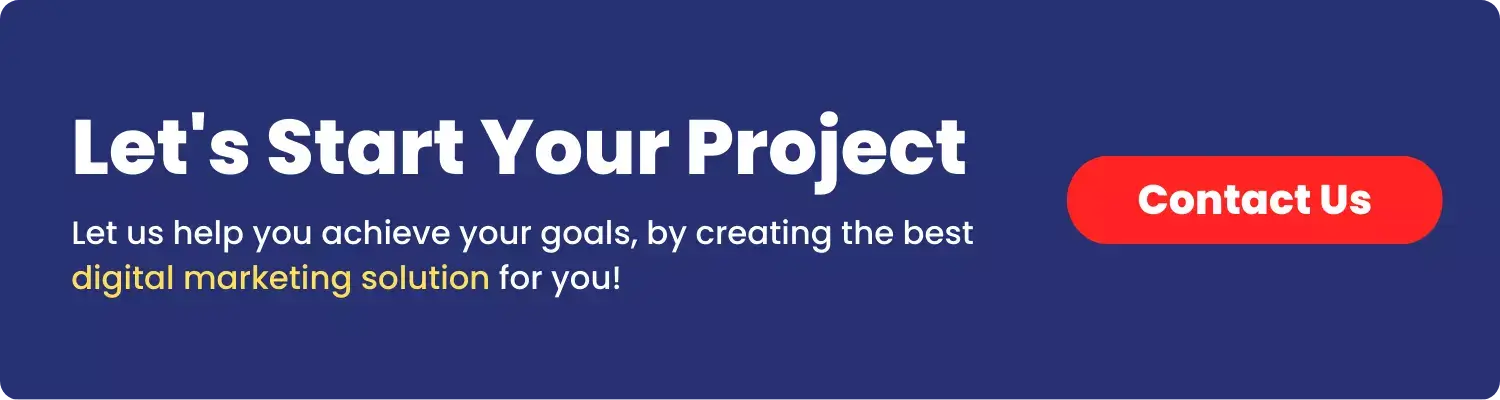Video files come in all shapes and sizes, and often you need to convert them – say, to play on a specific device or share on the web. The right video converter software can make this painless.
Today’s all-purpose video converters tools handle dozens of formats and even trim or compress clips before conversion. They also exploit GPU acceleration to work fast.
In this article, we review seven video converters for both Windows and Mac. Whether you need the best video converter for PC or a handy app, one of these is sure to fit the bill.
1. Movavi Video Converter

Movavi Video Converter is a polished, general-purpose converter available on Windows and Mac. It’s a comprehensive multimedia conversion tool: you can transform videos, audio and even images between 180+ formats. Popular formats (MP4, AVI, MKV, MOV/WebM) are covered, as well as niche codecs (FLV, HEVC, 3GP).
Movavi Video Converter also includes basic editing and an AI upscaling engine. It’s aimed at anyone from beginners to enthusiasts who want a one-stop converter with easy presets for iPhones, Androids, and more. Users report that its interface is intuitive and “makes converting videos … a breeze”.
Pros
- Intuitive, beginner-friendly interface.
- Supports a vast range of formats (with GPU-accelerated conversion of H.264 video).
- Includes handy extras like batch conversion and device presets.
- SuperSpeed mode claims very fast performance.
- Can do quick editing on the side.
Cons
- It can be resource-intensive (high CPU/RAM use during conversion).
- The free trial is limited – it adds watermarks and only converts short clips.
- The feature set beyond conversion/editing is relatively basic (no split-screen, VR, etc.).
- Updates come slowly, and it’s a paid product (though often on sale).
In short, Movavi Video Converter is easy and powerful, but the trial’s restrictions and extra cost may not suit everyone.
2. VSDC Free Video Converter

VSDC Free Video Converter is a completely free tool (Windows only) from the makers of VSDC Editor. It advertises itself as “fast, powerful, feature-rich and easy-to-master”.
In practice, it lives up to the hype on format support. VSDC handles literally all popular video codecs and containers – everything from DVD and WMV to QuickTime (MOV/QT/MP4), MKV, FLV, HD/4K streams and more. It even supports every common audio codec. Users can also extract audio or frames, merge or split clips, and use advanced export presets.
Importantly, it uses multicore CPU (and optional GPU) acceleration for speedy conversions. This makes VSDC a great choice for those on Windows who want a high-end converter at no cost.
Pros
- Free to use with no watermarks.
- Covers an enormous list of formats.
- Hundreds of export presets.
- Has extra tools like audio extractor, frame grabber, file merging/splitting.
- Support for multicore and even GPU acceleration (CUDA/Intel QSV) means it can fast-track big jobs.
- Stable and robust for most tasks.
Cons
- Windows-only (no macOS version).
- The UI is functional but feels a bit dated.
- Conversion speed is good but not as user-tweaked or intuitive as some premium products.
- Customer support is community-based (since it’s free).
VSDC’s free converter interface shows comprehensive settings, and many premium users note its speed on 4K jobs with GPU acceleration. It even reads QuickTime (QT) formats directly, so if you need to convert QT to MP4, the process is straightforward.
3. Cisdem Video Converter

Cisdem Video Converter (for Mac and Windows) aims for a modern, streamlined experience. It has a “modern interface” that users find easy to navigate.
Cisdem lets you import a wide range of formats and also edit videos before conversion – cropping, compressing or customizing output parameters. This makes it handy if you need to fix a clip (trim out commercials, adjust brightness, etc.) on the fly.
The software emphasizes flexibility in output: you can tweak resolution, bitrate, and even apply filters. Under the hood it will convert to common formats (MP4, AVI, MOV, MKV, etc.) while preserving quality.
Pros
- Clean, intuitive UI – nothing too cryptic.
- Built-in editing controls (trim/crop/split) and compression options let you tailor each output.
- Converts to all standard formats with decent quality.
- Ability to batch-process multiple files.
- Stability is good for routine tasks.
Cons
- Speed on large, high-res files can lag.
- The free trial is limited (only 5 minutes of each clip).
- Advanced features (like AI upscaling or detailed color correction) are locked behind the paid version.
- It can feel heavy on resources for complex jobs.
In summary, Cisdem is user-friendly and full-featured, but you pay for the convenience, and lengthy conversions may be slow.
4. VideoProc Converter

VideoProc Converter is an all-in-one multimedia tool. It’s a converter, editor, downloader and more – all bundled together.
Chiefly, it’s prized for full hardware acceleration. VideoProc leverages Intel, AMD and NVIDIA GPUs (and even Apple’s M1/M2 chips) to speed up video tasks. In real-world use, that means converting large 4K or 8K files can be done much faster than in many competitors.
It also has some AI-powered enhancers (super-resolution, noise reduction, stabilization) and supports 370+ input codecs and 420+ output formats, so virtually any footage (from iPhones, GoPros, drones, DSLRs) goes in.
Extras include screen recording and a media downloader. The interface is surprisingly simple, which reviewers appreciate – novices can use it without fuss.
Pros
- Blazing-fast performance via GPU acceleration.
- Supports up to 4K/HD with “no compromise on speed”.
- Extremely wide format support and presets.
- Built-in video/audio editing tools.
- Bonus features: online video downloader and screen recorder.
- Reviewers praise its simplicity and speed.
Cons
- The free version is quite limited (5-minute cap per file and output watermarks).
- Support is via email only (no live chat).
- Some users note that certain advanced features could be more polished.
Overall, VideoProc is versatile and performance-driven – perfect if you need hardware-accelerated fast conversion, but note the trial restrictions.
5. EaseFab Video Converter

EaseFab Video Converter (for Windows and Mac) markets itself as a straightforward, high-speed converter. Its developers claim it was “tested with more than 10,000 video files” and is “stable, easy-to-use yet fast for 4K/HD video”.
Indeed, EaseFab emphasizes its hardware acceleration: it promises “30X faster” encoding after GPU optimization, with “zero quality loss” in output. It handles all common formats (MP4, MOV, AVI, WMV, etc.) and high-resolution videos. In practice, many users find it capable of quick, lossless conversions without messing up file details.
Pros
- Very fast conversion thanks to GPU acceleration.
- Maintains original quality (lossless output).
- Simple and clean interface for beginners.
- Full 4K/HD support.
- Able to convert between both video and audio formats.
- Good stability (no crashes reported in normal use).
Cons
- The trial version is strict: it only converts the first 3 minutes of each file.
- The software hasn’t seen major updates, so it may not keep pace with brand-new formats or OS changes. Some Mac users found it incompatible with newer macOS releases.
- It’s a paid app, so after trial you must buy a license.
In short, EaseFab excels at fast 4K conversions with zero quality loss, but the restricted demo and lack of recent updates are significant drawbacks.
6. Vidmore Video Converter

Vidmore Video Converter is a full-featured tool (Windows/Mac) billed as “the most comprehensive and powerful multi-format video converter”. It indeed supports 200+ formats and devices and emphasizes high speed and quality.
Vidmore Video Converter relies on GPU acceleration as well, claiming up to 50x faster conversion for 4K videos. It preserves original quality (full 1080p/4K support) and provides dozens of format presets for popular devices. It also converts audio files and offers some basic video editing.
The interface is user-friendly, and the software is frequently updated. Vidmore Video Converter can handle everything from simple MP4-to-MP3 tasks to complex 4K transcoding, making it a versatile choice.
Pros
- Broad format support.
- Very fast conversion with advanced acceleration (recognizes NVIDIA CUDA/Intel QSV/AMD to hit “50x” speeds).
- Preserves high quality (HD/4K lossless transcoding).
- Extensive device presets (smartphones, tablets, game consoles, etc.)
- Includes video editing options for simple tweaks.
- Simple UI that novices find handy.
Cons
- The trial is limited and requires registration to unlock.
- Some advanced features (collage maker, etc.) are extras.
- Being a desktop app, it needs decent hardware (GPU) to reach top speeds; on older PCs it may feel sluggish.
Overall, Vidmore is powerful and often updated, but you do pay for the privilege.
7. Apowersoft Free Online Video Converter

Apowersoft’s Free Online Video Converter runs entirely in your web browser (Windows or Mac). It’s completely free to use (no subscription), albeit with a small launcher to download the first time.
It supports a wide range of formats: common video types (MP4, MOV, AVI, WMV, MKV, etc.) and audio (MP3, WAV, AAC, OGG, etc.). Moreover, it can handle 4K and 3D videos.
Before conversion, you can trim clips, adjust effects, crop, and even watermark your video. It also lets you choose output resolution, aspect ratio, bitrate and more. The site claims “amazing speed” for the web service – in practice, conversion speed depends on your CPU/bandwidth, but it’s quite capable for smaller files.
Pros
- Totally free and web-based.
- Covers all major formats and resolutions, including HD/4K.
- Basic editing options built right into the converter.
- Device presets for output, and ability to tweak resolution/aspect ratio.
- Cross-platform (works on Windows and Mac).
- No sign-up required.
Cons
- You must download a small “launcher” app on first use, so it’s not 100% in-browser.
- Performance and speed depend on your internet connection and computer.
- It’s not suitable for very large files or professional-grade work.
- Feature-wise it’s limited (no GPU acceleration, no advanced filters).
- There may be digital ads or occasional server delays.
Apowersoft’s converter is handy and fast for quick tasks, but power users will likely prefer an offline tool.
Final Thoughts
Ultimately, the best video converter depends on your needs: if you need blazing fast 4K conversion, go with a GPU-accelerated app. If you need a no-cost solution, VSDC or Apowersoft work well. And if you just want simplicity, converters by Movavi or EaseFab will get the job done.
No matter which you choose, one thing is clear: video conversion no longer has to be a slow, frustrating chore – these tools make it quick and easy.
FAQs on Video Converters
To convert video to audio, use a dedicated converter like Movavi, VideoProc, or VLC. Simply import your video file, select an audio format (MP3, WAV, AAC, etc.) as the output, and click “Convert.” Most converters also allow you to adjust audio quality settings before conversion.
The safest way to convert YouTube videos to audio is using specialized software like VideoProc Converter or 4K Video Downloader. Enter the YouTube URL into the program, select an audio format (MP3, M4A, etc.), choose your preferred quality, and click download. Alternatively, online services like YTMP3 can convert YouTube videos to audio, though they may have limitations.
Most video converters support batch processing. Import multiple videos, select the same output format and settings for all files, and start conversion. Software like Movavi Video Converter, HandBrake, and VSDC Free Video Converter excel at batch processing, saving significant time when converting numerous files.