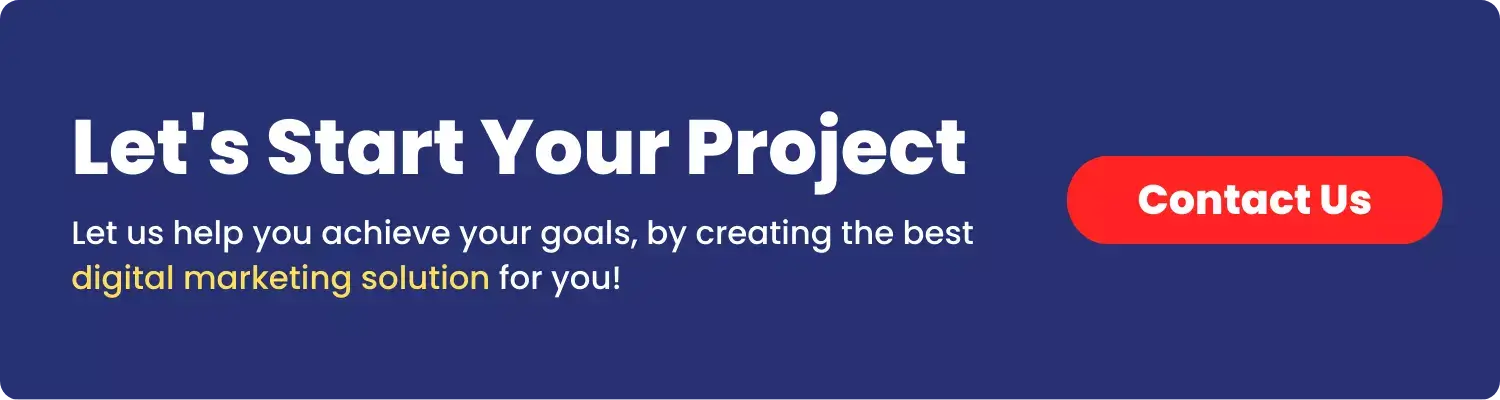your browser is essentially your gateway to everything—work, entertainment, shopping, learning, and connecting with others. Yet despite how central browsing is to our daily lives, the experience isn’t always as smooth as it should be.
Slow-loading pages, crashing tabs, resource-hungry extensions, and privacy concerns can transform what should be effortless into something frustrating.
This comprehensive guide will walk you through everything you need to know about creating a truly seamless browsing experience—one that works with you rather than against you, regardless of what you’re doing online.
What Truly Makes Browsing “Seamless”?
Seamless browsing goes beyond just speed—though that’s certainly part of it. True seamlessness means your online experience feels frictionless and intuitive. It’s when:
- Pages load quickly without unnecessary waiting.
- Switching between multiple tasks happens without lag.
- Your browser remains stable even with numerous tabs open.
- You don’t encounter unexpected crashes or freezes.
- Privacy protections work in the background without disrupting your flow.
- The interface is intuitive enough that you barely notice it’s there.
In essence, seamless browsing is when technology gets out of your way and lets you focus on what you’re actually trying to accomplish. It’s like driving a well-tuned car—you shouldn’t have to think about the mechanics; you should just enjoy the journey.
Choosing the Right Browser: Foundation of Your Online Experience
Your choice of browser dramatically impacts your overall experience. Each browser has distinct strengths and weaknesses:
Google Chrome remains the most popular option with extensive extension support and synchronization features. However, it’s notorious for consuming significant system resources, especially with multiple tabs open. If you’re committed to Chrome, consider regular maintenance like clearing cache and removing unused extensions.
Mozilla Firefox offers an excellent balance between functionality and resource management. Its strong privacy features come built-in rather than as afterthoughts, and its open-source nature means continuous community improvements. Firefox’s container tabs feature is particularly useful for separating work, personal, and shopping activities.
Microsoft Edge has evolved significantly since its Chromium-based rebuild. It offers solid performance with lower resource usage than Chrome while maintaining compatibility with Chrome extensions. Its efficiency mode is particularly helpful for laptop users concerned about battery life.
Brave focuses on privacy and speed, with built-in ad and tracker blocking that significantly improves page load times. It’s an excellent choice if you’re tired of intrusive ads and concerned about online tracking.
Safari provides the most optimized experience for Apple users, with superior battery efficiency on MacBooks and seamless integration with the Apple ecosystem. Its Intelligent Tracking Prevention leads the industry in privacy protection.
Opera and Vivaldi offer unique features for specific use cases—Opera with its free VPN and Vivaldi with unprecedented customization options and built-in productivity tools.
When selecting your browser, consider your specific needs:
- Do you prioritize speed, privacy, or functionality?
- How many extensions do you typically use?
- What device specifications are you working with?
- Do you need cross-device synchronization?
Browser Extensions: Power Tools for Enhanced Browsing
Extensions can transform your browser from a simple webpage viewer into a customized productivity powerhouse. However, each extension adds to your browser’s resource consumption, so choose wisely.
Productivity enhancers worth considering include:
- OneTab for converting multiple tabs into a single organized list.
- Grammarly for real-time writing assistance.
- Todoist or Microsoft To Do for task management within your browser.
- Notion Web Clipper for saving articles and resources to your knowledge base.
Privacy protectors that actually improve performance include:
- uBlock Origin for efficient ad-blocking with minimal resource usage.
- Privacy Badger for automatically learning to block invisible trackers.
- HTTPS Everywhere to ensure encrypted connections whenever possible.
- Decentraleyes to deliver common resources locally, improving load times and privacy.
Reading and research tools to streamline information processing:
- Pocket or Instapaper for saving articles to read later.
- Evernote Web Clipper or OneNote Web Clipper for research collection.
- Zotero Connector for academic citation management.
- Reader View extensions that strip away distractions for cleaner reading.
The key to extension management is regular auditing. Every few months, review your installed extensions and ask: “Have I used this recently? Is it providing significant value?” If not, remove it—your browser’s performance will thank you.
Mastering Tab Management: The Key to Browser Stability
Tab overload is perhaps the most common cause of browser performance issues. Many of us open tabs as external memory, afraid we’ll lose information if we close them. This habit quickly leads to dozens or even hundreds of tabs consuming system resources.
Effective tab management strategies include:
- Tab grouping: Both Chrome and Firefox now support native tab grouping. Organize tabs by project, theme, or priority to reduce visual clutter.
- Tab suspenders: Extensions like “The Great Suspender” (or alternatives since the original was removed) automatically unload tabs you haven’t used recently, freeing up RAM while keeping the tab visibly available.
- Bookmarking workflows: Instead of keeping tabs open indefinitely, develop a habit of bookmarking important pages into organized folders. Modern browsers make this a one-click process.
- Session managers: Extensions like “Session Buddy” save your entire browsing session, allowing you to close everything with confidence that you can restore it exactly as it was.
- Browser workspaces: Consider creating separate browser profiles for different activities (work, personal, research, entertainment) to compartmentalize your browsing and prevent tab overload.
The most effective approach combines technological solutions with behavioral changes. Train yourself to regularly ask, “Do I really need all these tabs open right now?” You might be surprised how many you can close without any negative impact.
Performance Optimization: Speed Up Your Browsing Experience
Beyond choosing the right browser and managing extensions and tabs, several optimization techniques can significantly improve browsing performance:
Regular maintenance:
- Clear cache and browsing data monthly (or set your browser to do this automatically).
- Update your browser whenever new versions are available.
- Periodically restart your browser to clear memory leaks.
Hardware considerations:
- Ensure you have sufficient RAM for your browsing habits (8GB minimum for moderate users, 16GB+ for heavy users).
- Consider using an SSD if you’re still on a mechanical hard drive.
- Keep your operating system updated for the latest performance improvements.
Network optimizations:
- Use a reliable DNS provider like Google DNS (8.8.8.8) or Cloudflare (1.1.1.1) instead of your ISP’s default.
- Consider a quality VPN if you frequently use public Wi-Fi.
- Test your home network setup, as router placement and quality significantly impact browsing speed.
Privacy Tools: The Hidden Performance Boosters
Privacy tools do more than protect your personal information—they often dramatically improve browsing performance by blocking resource-intensive tracking scripts and advertisements.
Beyond basic ad blockers, consider:
- Browser fingerprinting protection through extensions like Privacy Badger or Canvas Blocker, which prevent sites from identifying your device through subtle configuration details.
- Cookie management tools like Cookie AutoDelete, which automatically remove cookies when you leave a site, preventing tracking while maintaining functionality.
- Script blockers like NoScript or uMatrix, which give you granular control over which scripts run on websites (though these require some technical knowledge to use effectively).
- Residential proxies for situations where you need to appear as a normal user rather than from a data center IP address, particularly useful for research, price comparisons, or accessing geo-restricted content.
Many users find that implementing proper privacy protections makes browsing noticeably faster, as pages aren’t loading dozens of tracking scripts and advertisements alongside the actual content.
Mobile Browsing: Optimization On-the-Go
Our phones have become primary browsing devices, yet mobile browsing optimization gets less attention than desktop. Optimize your mobile browsing experience with these approaches:
Choose lightweight mobile browsers:
- Firefox Focus provides one-tap privacy with automatic history clearing.
- Brave Mobile offers excellent ad-blocking with minimal battery impact.
- Safari on iOS and Chrome on Android are optimized for their respective platforms.
Use reader modes and text-only options whenever possible for long-form content, as they strip away resource-intensive elements while improving readability.
Implement content blockers on iOS or Android to reduce data usage and improve loading times.
Consider progressive web apps (PWAs) instead of browser tabs for frequently visited sites, as they often provide better performance and offline functionality.
Regularly clear browser data on mobile devices, as limited storage can quickly become fragmented and slow.
Accessibility and Comfort: The Human Side of Seamless Browsing
True seamlessness includes physical and cognitive comfort during extended browsing sessions:
- Implement dark mode where available to reduce eye strain, particularly during evening browsing.
- Adjust text size and contrast for comfortable reading without squinting.
- Consider browser extensions like Helperbird or Readability that can modify page presentation for various cognitive needs.
- Use browser zoom features rather than leaning closer to your screen.
- Enable reduced motion settings if animated content causes discomfort.
Conclusion: Crafting Your Ideal Browsing Experience
The internet has become our workplace, entertainment center, shopping mall, classroom, and social hub. With so much of our lives happening through browsers, investing time in optimizing your browsing experience pays tremendous dividends in productivity and reduced frustration.
Remember that seamless browsing looks different for everyone. An intense researcher might need robust tab management and citation tools, while a casual user might prioritize speed and simplicity.
A privacy-focused individual might accept some performance trade-offs for enhanced security, while a designer might require specific rendering capabilities.
The key is understanding your own needs and preferences, then methodically implementing the right combination of browser, extensions, settings, and habits to support them.
Start with the basics—choose a browser that aligns with your priorities, be selective with extensions, and develop good tab management habits—then refine from there.
With thoughtful optimization, your browser can transform from a source of occasional frustration into an invisible, effortless tool that connects you to everything the internet has to offer.
And isn’t that how technology should work? Not demanding your attention, but quietly enabling whatever you actually want to accomplish.