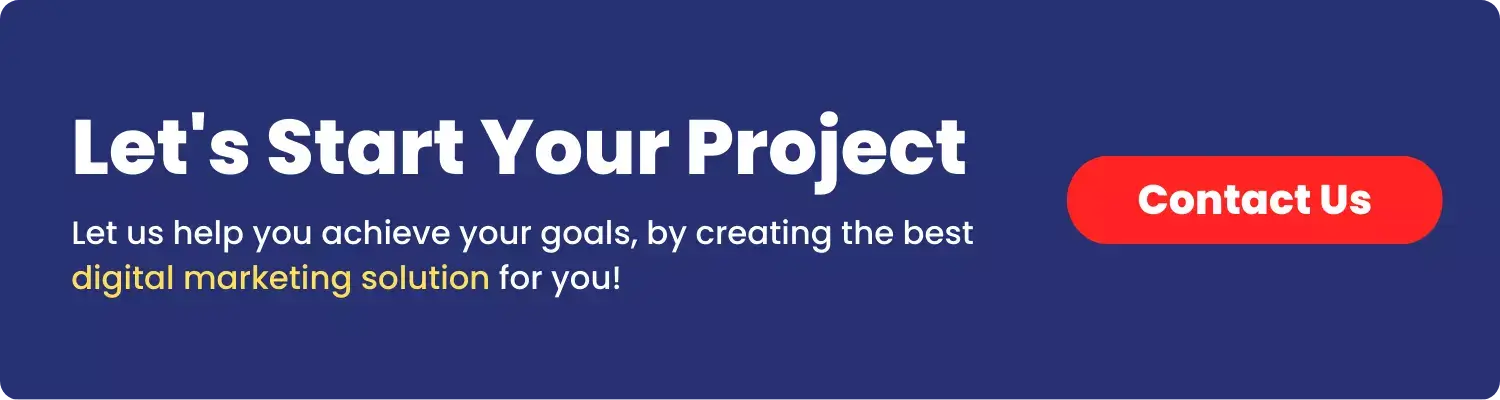The internet is our go-to resource for everything from quick facts to in-depth research. But to truly get its potential, knowing how to navigate it is key. Two of the most common ways people interact with the web are by search Google or type a URL.
While they may seem similar, they serve different purposes and advantages. In this guide, we’ll explore all the differences between these two approaches, advanced tricks and strategies helping you decide when to search and when to go straight to the source. By understanding search google or type a url, you can make your online experience smoother and more efficient.
What is Search Google or Type a URL?

When you open a new tab in Google Chrome, the address bar, also known as the Omnibox, presents you with two primary options: “Search Google” or “type a URL.”
The Search Google option allows you to enter keywords or phrases to find information online. If you’re looking to increase your brand visibility online, you might search for “best marketing agency” Google’s search engine will then provide you with a list of relevant websites to explore.
Type a URL option is for when you know the best marketing agency already. By typing the URL directly into the search box, such as “www.rankvise.com,” you can navigate straight to that specific website without needing to go through a search engine.
These dual functionalities make the search box a versatile tool for both discovering new information and quickly accessing known websites.
What is “Search Google” in Search Engines?
A search engine is like your go-to tool for finding information on the internet. Google, being the most popular search engine, is where most people start their searches. There are many other search engines available like OnlySearch, Bing, Yahoo, DuckDuckGo, and Baidu.
Search Google means entering keywords to find information from various websites from search engine result page. It’s great when you need more information or don’t know the exact site you want.
For example, if you’re looking for the best Italian restaurants in your area, a Google search can provide you with a list of options, reviews and directions. But how does it actually work?
How Search Google Work:
- Indexing: Search engines scan the web and organize information from websites. Google uses automated programs called crawlers to gather data from pages and store it in a large database known as the index.
- Search Query: When you enter a query in Google, you aren’t searching the entire web. Instead, you’re accessing Google’s index, which has already organized the information from various sites.
- Algorithms: Google uses advanced algorithms to determine the most relevant results for your query. These algorithms consider factors such as:
- Keywords used in your search
- The quality and relevance of web pages
- Your location and search history
- Results in Seconds: All of this happens in just seconds, giving you fast results to help you find what you need.
By understanding how search engines like Google work, you can better appreciate the technology behind your everyday google searches and use it more effectively.
How to Search On Google? + Advanced Search Tricks
Start with a simple search, but if you’re looking for something specific, add descriptive words. For example, instead of just searching “Shoes,” try “Nike White Shoes” to get more accurate results.
Think about the keywords related to your query. If you’re curious about a specific topic, include relevant terms. For instance, if you have requirements for social media marketing for your project, search for “affordable social media marketing packages”.
Advanced Search Tricks: Google offers built-in tools to refine your search. Here are some handy tricks:
- Word Translations: Translate words to other languages (e.g., “translate ‘hello’ to Japanese”).
- Quick Calculations: Type math problems directly into the search bar (e.g., “45% of 150”).
- Hotel Prices: Find hotel rates by specifying the location and dates (e.g., “hotels in new york, august 2024”).
- Local Events: Discover local events by searching for “events near me.”
- Weather Forecast: Get current weather or forecasts (e.g., “weather in Tokyo today”).
- Sunrise and Sunset Times: Find out when the sun will rise and set in your area.
- Currency Conversions: Convert currencies by typing the amount and the currency codes (e.g., “99 USD to INR”).
- Flight Costs: Compare flight prices by entering the departure and arrival cities (e.g., “flights from New York to India”).
- Filter Results: Use filters like “site:” to search within a specific website or exclude certain terms (e.g., “site:rankvise.com SMM packages”).
- Advanced Search Pages: Explore Google’s advanced search options for more control.
Must read this guide with 14 best actionable points if you want to generate organic visits for google business profile.
What is a Type a URL?
URL (Uniform Resource Locators) is a digital address for websites. A URL is essentially the web address you type into your browser to visit a specific website or page. It’s like GPS coordinates for the internet. When you type a URL into your browser, it lands you on the desired webpage.
This is perfect when you know the exact web address. Type a URL that takes you straight to a specific website. If you want to visit your favorite news site, type a url will get you there directly without any detours.
Role of a URL:
- A URL acts like an address for web pages, directing you straight to the content you want to access.
- In simple terms it’s like a home address—just as a postal service needs your address to deliver a letter, your browser needs a URL to retrieve and display a webpage.
How Type a URL Works?
When you enter a URL into your browser, the browser sends a request to the server hosting the website. The server responds by delivering the requested web page, which your browser then displays.
In short, URLs are key for web navigation, they serve as the precise locations that guide users to specific content on the internet.
Structure of a URL:
- Protocol: The beginning of the URL, such as http:// or https://, defines how your browser communicates with the server. HTTP stands for HyperText Transfer Protocol, which establishes a basic connection between your browser and the website. HTTPS (the “S” stands for secure) adds encryption that makes sure sensitive information like passwords or payment details is safely transmitted. (Example: In https://www.rankvise.com, https:// ensures a secure connection.)
- Domain Name: This is the central part of the URL, such as rankvise.com, which identifies the website. The domain name functions like the address of a business, telling your browser exactly where to go. (Example: In https://rankvise.com, rankvise.com is the domain that leads you to the website.)
- Subdomain: Occasionally, you might see a prefix like www or blog before the domain, which indicates a subdomain of the main website. It’s like a separate thing within a company, offering different content or functions. (Example: In https://mail.example.com, mail is a subdomain, leading to a specific section of the site, such as a newsletter.)
- Path: This part follows the domain and points to a specific page or file within the site. It directs you to the right content, much like finding a specific department or office within a building. (Example: In https://rankvise.com/seo-packages, /seo-packages is the path leading you directly to the particular page.)
- Query Parameters: These appear after a question mark (?) in the URL and provide additional information to the server, often used to customize content or refine search results. (Example: In https://rankvise.com/?s=seo, ?s=seo is the query parameter, instructing the server to return search results for “laptops.”)
When to Type a URL?
Typing a URL is a quick and direct way to access a specific website or webpage, especially when you already know the exact web address. Here’s when it makes the most sense to type a URL:
- Accessing a Known Website: If you’re heading to a website you visit regularly or already know, like typing rankvise.com to go directly to a familiar site.
- Going to a Secure Page: For security purposes, typing the URL directly ensures that you’re visiting the correct and legitimate website, especially for banking, shopping, or sensitive information.
- Navigating to a Specific Page: Sometimes, you might need to reach a specific page on a website, such as www.rankvise.com/blog. Typing the full URL leads you straight to that page without needing to browse through menus.
- Avoiding Search Confusion: In cases where a brand name or term is generic, typing the URL ensures you go to the correct website. For example, typing www.apple.com guarantees you land on Apple’s official site instead of getting mixed search results.
Typing a URL is most useful when you’re sure of where you want to go and want to skip the extra steps of searching or navigating through multiple links.
Search Google or Type a URL: Which Option Is Better?
If you’re looking for something specific, like a direct route to a particular website, typing the URL directly into the address bar is more efficient. On the other hand, if you’re exploring, discovering new content, or need a general query answered, Google Search is your go-to option. So in short, it all depends on your goal and context.
Here’s a comparison of “Search Google” and “Type a URL”.
| Aspect | Search Google | Type a URL |
| Purpose | Find information based on keywords or queries | Directly access a specific website |
| Method | Enter keywords into the search bar | Enter the full URL (web address) into the address bar |
| Results | Provides a list of relevant search results | Takes you directly to the specified web page |
| Flexibility | Flexible; can search for anything | Fixed; must be a valid and complete URL |
| User Interaction | Allows for refinement and filtering of results | Direct navigation to a site, no filtering |
| Accuracy | May show varied results based on algorithms | Directly goes to the exact page if URL is correct |
| Search History | Can display personalized results based on history | No impact from past browsing history |
| Query Expansion | Can suggest related searches and auto-complete | No query expansion; must enter exact URL |
| Speed | Search results can be quick, but may require further clicks | Direct access is often immediate |
| Common Use Cases | Research, discovery, finding answers or resources | Accessing a known website, quick navigation |
This table highlights the key differences between using Google search or type a URL directly into your browser. It depends on your preference and situation. If speed and accuracy matter, type the URL. For convenience and exploration, trust Google.
Pros and Cons of Using “Search Google or Type a URL”
Here are the pros and cons of using Google search or type a URL directly, broken down by different contexts:
1. Context: Quick Information
Search Google
Pros:
- Provides a variety of sources and perspectives in seconds.
- Can lead to unexpected results, offering broader information.
- Useful for finding answers to questions you might not know the exact website for.
Cons:
- Results can be overwhelming due to the sheer volume of information.
- Search results may include ads that distract from organic content.
- Quality of information differs; not all sources are reliable.
Type a URL
Pros:
- Direct access to a specific site ensures you’re getting information from a known source.
- Saves time if you know exactly what you want.
- Reduces the likelihood of being sidetracked by irrelevant content.
Cons:
- Limited to the content available on that specific site.
- May miss out on newer or related information not covered by that website.
- If you mistype the URL, it can lead to errors or dead ends.
2. Context: Research or Academic Work
Search Google
Pros:
- Access to a wide range of articles, journals, and databases.
- Can help uncover lesser-known resources or recent studies.
- Advanced search options can filter results by publication date, type, etc.
Cons:
- Can lead to information overload, making it challenging to focus.
- May require sifting through various results to find reputable sources.
Type a URL
Pros:
- Provides direct access to trusted academic or institutional sites.
- Ensures you’re viewing the latest updates or publications from a specific source.
Cons:
- Limits exploration to the content of that specific site.
- Potentially missing broader discussions on the topic from other sources.
3. Context: Shopping
Search Google
Pros:
- Compares prices and options across multiple retailers.
- Access to user reviews, ratings and alternative products.
- Can quickly find deals or promotions.
Cons:
- Results may prioritize paid ads over organic listings.
- Information can be inconsistent, with different sellers providing varying details.
- Navigating many sites can be time-consuming.
Type a URL
Pros:
- Directly visiting a favorite retailer ensures a consistent shopping experience.
- Easier to access loyalty programs or personalized recommendations.
- Reduces distractions from ads or irrelevant products.
Cons:
- May not be aware of better deals elsewhere.
- Limits exploration of alternatives or new brands.
- If the retailer’s site is down, shopping can be hindered.
4. Context: Browsing for Entertainment or News
Search Google
Pros:
- Quick access to trending topics and news across various platforms.
- Can discover new content or creators that align with your interests.
- Easy to filter for specific media types (videos, articles, podcasts).
Cons:
- Results may be influenced by algorithms, limiting diversity in content.
- Clickbait headlines can mislead about the quality or relevance of the content.
- Requires time to sift through results to find valuable content.
Type a URL
Pros:
- Direct access to preferred news sources or entertainment platforms.
- Less likelihood of distractions from unrelated content.
- Familiarity with site layout and features enhances user experience.
Cons:
- May miss out on fresh or trending stories outside of chosen sites.
- Limited perspective if relying on a single news outlet.
- Can become routine and limit exploration of new interests.
Choosing between searching Google and typing a URL depends on the specific context and your goals. While Google is great for exploring a wide range of information quickly, typing a URL provides a more focused and reliable experience when you know what you’re looking for. Balancing both methods can maximize efficiency and effectiveness in various scenarios.
Best Practices for Search Google or Type a URL
- Save Frequently Visited Sites: Use bookmarks to save websites you visit often, such as news sites, shopping platforms, or favorite blogs. This allows you to access them quickly without searching each time.
- Organize Your Bookmarks: Create folders within your bookmarks bar to categorize sites by themes (e.g., shopping, news, research) for easy access.
- Use the Address Bar: Most modern browsers allow you to search directly from the address bar. You can type keywords, and your browser will suggest relevant results.
- Explore History: If you can’t remember a site you visited, check your browser’s history. This feature logs your recent visits, making it easier to revisit past pages.
- Private Browsing: Use incognito or private browsing modes for searches that you prefer to keep confidential. This mode doesn’t save your browsing history or cookies.
- Combine Both Methods: Use search engines for general inquiries or unfamiliar topics, while typing URLs directly when you know the site you want to visit. This combination maximizes efficiency.
- Create Effective Queries: When searching, be specific with your keywords, and use quotes for exact phrases. Familiarize yourself with search operators to refine your results.
- Be Mindful of Typos: Double-check URLs for typos before hitting enter. A small mistake can lead you to an unrelated or error page.
- Follow Web Trends: Keep an eye on evolving web technologies and features that can enhance your browsing experience, such as browser extensions or new navigation tools.
- Practice Online Safety: Always ensure that URLs begin with “https://” for secure connections, especially when entering personal information or making transactions.
By implementing these best practices, you can navigate the internet more effectively, ensuring that you find the information you need while enjoying a smoother online experience.
Last Words to Conclude All
The Power of Google Search or Type a URL: In this exploration of online navigation, we’ve highlighted two essential methods for finding information:
1. Google Search: A versatile tool that allows you to discover relevant content by entering keywords or questions. It’s like having a vast library at your fingertips, where you can quickly access articles, tutorials, and resources.
2. Direct URLs: Typing a specific web address directly into your browser takes you straight to the desired website. It’s like knowing the exact thing in a store where your favorite product is located.
Why Use Both Methods?
Efficiency: Google Search is excellent for discovering new topics, while direct URLs save time when revisiting familiar sites.
Accuracy: Typing URLs ensures you land exactly where you intend, avoiding misleading search results.
Adaptability: Mastering both methods empowers you to navigate the web effortlessly.
Remember, whether you’re Googling or typing URLs, your online journey is about exploration, learning, and connecting with valuable content. Happy browsing! 🌐
FAQs on Search Google or Type a URL
Should I Search Google or Type a URL?
If you’re seeking information on a broad topic, explore various sources and viewpoints. “Search Google” option is ideal for your research. When you know the exact web address of the site you want to visit or need direct access to a known resource, use the “Type a URL” option. It’s great for frequently visited sites.
Can I use Google to find a specific URL?
Yes, by entering keywords related to the URL or content of the website into Google, you can often find the website or related pages.
What should I do if Google is not returning the results I expect?
Refine your search terms, try different variations of keywords and methods we discussed above in this article, or use Google’s advanced search features to narrow down results.
Is it safe to click on links from Google search results?
Generally, yes, but make sure the links are from reputable sources. Be cautious of suspicious or unfamiliar sites that may pose security risks.